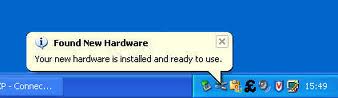Open a Browser and in the Address box type www.routerlogin.com or 192.168.1.1
The Login window will prompt for the routers username and password. The default username is “admin” and the default password is “password”
Click Guest network b/g/n to configure the 2.4ghz wireless guest network
Check Enable Guest network to enable the feature
Check Enable SSID Broadcast to broadcast the network name
Check Allow guest network to share your network with other users
Check Enable Wireless isolation to isolate the Guest network from reset of the network
Click Guest network a/n to configure the 5ghz wireless guest network
Check Enable Guest network to enable the feature
Check Enable SSID Broadcast to broadcast the network name
Check Enable Video network if you will be streaming HD video
Check Allow guest network to share your network with other users
Check Enable Wireless isolation to isolate the Guest network from reset of the network
Showing posts with label Netgear. Show all posts
Showing posts with label Netgear. Show all posts
Sunday, March 20, 2011
Configure Guest network - Netgear Router
Open a Browser and in the Address box type www.routerlogin.com or 192.168.1.1
The Login window will prompt for the routers username and password. The default username is “admin” and the default password is “password”
Click Guest Network.
Check Enable Guest Network to enable the feature on the router
Check Enable ssid Broadcast to broadcase you network name
Check Allow guest to access my local network to all the users to share your network with everyone.
Setup a SSID and configure the wireless security.
The Login window will prompt for the routers username and password. The default username is “admin” and the default password is “password”
Click Guest Network.
Check Enable Guest Network to enable the feature on the router
Check Enable ssid Broadcast to broadcase you network name
Check Allow guest to access my local network to all the users to share your network with everyone.
Setup a SSID and configure the wireless security.
Friday, February 11, 2011
Wireless PCI Adapter Installation
Insert the netgear USB adapter resource cd into the computer and click Install software.
If you dont have the cd go to kb.netgear.com and download the drivers for the adapter. Click the setup.exe file which you have downloaded
Click Run to extract the file
Click Next to install the software
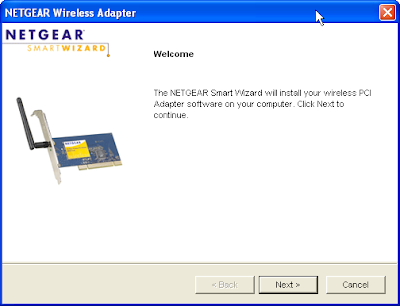
File gets extracted
Accept the licence Agreement and click Next
Select Express to install the program under program files. Select custom to change the location.
Click Next install the files.
File gets installed
Click Finish to complete the hardware installation
Now shutdown the computer. Open the cpu cabinet. Plugin the pci adapter in the available pci slot. Close cpu cabinet and turn on the computer.
Once computer is on waite for the found new hardware message.
Select the Region and click Agree
Select to use NETGEAR Smart Wizard (recommended), then Click Next.
Smart Wizard automatically detects the security type
Enter the security or network key and click Next
Enter Profile name and click Next
Review your settings and click Finish to complete the installation.
you get a popup box says that you are now connected to the internet.
Click OK and close the smart wizard.
If you dont have the cd go to kb.netgear.com and download the drivers for the adapter. Click the setup.exe file which you have downloaded
Click Run to extract the file
Click Next to install the software
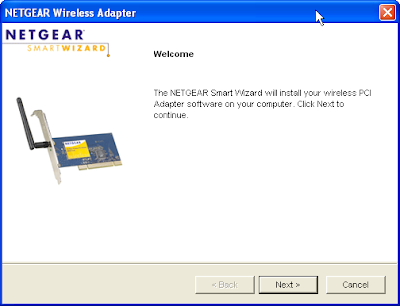
File gets extracted
Accept the licence Agreement and click Next
Select Express to install the program under program files. Select custom to change the location.
Click Next install the files.
File gets installed
Click Finish to complete the hardware installation
Now shutdown the computer. Open the cpu cabinet. Plugin the pci adapter in the available pci slot. Close cpu cabinet and turn on the computer.
Once computer is on waite for the found new hardware message.
Select the Region and click Agree
Select to use NETGEAR Smart Wizard (recommended), then Click Next.
Smart Wizard automatically detects the security type
Enter the security or network key and click Next
Enter Profile name and click Next
Review your settings and click Finish to complete the installation.
you get a popup box says that you are now connected to the internet.
Click OK and close the smart wizard.
Sunday, December 26, 2010
Netgear
General :
Access Routers GUI
Internet :
Cable Internet Connection Setup
Dsl Internet connection setup
Static ip setup for Dynamic internet connection
MAC Address Cloning
Wireless :
Wireless Setup with wep security
Wireless Setup with wpa/wpa2 security
WDS setup
Configure Guest Wireless network
Configure Guest network on dual band routers
Access Routers GUI
Internet :
Cable Internet Connection Setup
Dsl Internet connection setup
Static ip setup for Dynamic internet connection
MAC Address Cloning
Wireless :
Wireless Setup with wep security
Wireless Setup with wpa/wpa2 security
WDS setup
Configure Guest Wireless network
Configure Guest network on dual band routers
Sunday, November 7, 2010
Wireless Repeating between two netgear router - Set WDS
First Configure the Base station. Open the Access points GUI using ip address 192.168.1.1 and configure the wireless settings.
Click the wireless Settings under setup. Setup a Name(SSID) for the wireless Network. Do not change the channel and mode until you are experiencing problem with wireless connection.
Under security options choose one or none
Enter your password in the passphrase box. The Passphrase must be 8 to 63 characters in length. Click Apply to save the changes.
Click Wireless Repeating Function.
Check "Enable Wireless Repeating Function"
Select "Wireless Base Station"
Enter Wireless MAC address of the second router which you'll be using as a repeater.
Apply the settings to save the changes
Login to the GUI of the second router which you are going to use as a Repeater.
Configure the Wireless settings.
Note : Wireless information on both the router should be the same.
Then configure the Wireless Repeating Function.
Click Wireless Repeating Function
Check "Enable Wireless Repeating Function"
Selecting "Wireless Repeater"
Enter a IP address to the device you’ll be using as a repeater and the ip should be in the range of the base station
Enter the MAC address of the first router which you'll be using as a base station.
Click Apply to save the changes.
Click the wireless Settings under setup. Setup a Name(SSID) for the wireless Network. Do not change the channel and mode until you are experiencing problem with wireless connection.
Under security options choose one or none
Enter your password in the passphrase box. The Passphrase must be 8 to 63 characters in length. Click Apply to save the changes.
Click Wireless Repeating Function.
Check "Enable Wireless Repeating Function"
Select "Wireless Base Station"
Enter Wireless MAC address of the second router which you'll be using as a repeater.
Apply the settings to save the changes
Login to the GUI of the second router which you are going to use as a Repeater.
Configure the Wireless settings.
Note : Wireless information on both the router should be the same.
Then configure the Wireless Repeating Function.
Click Wireless Repeating Function
Check "Enable Wireless Repeating Function"
Selecting "Wireless Repeater"
Enter a IP address to the device you’ll be using as a repeater and the ip should be in the range of the base station
Enter the MAC address of the first router which you'll be using as a base station.
Click Apply to save the changes.
Monday, November 1, 2010
Browse > Home /
Netgear /
Router /
static ip
/ Configure Netgear Router to use Static ip address - PPPOE connection
Configure Netgear Router to use Static ip address - PPPOE connection
Before configuring the router call your internet service provider and verify the static ip information. You will be provided static ip address, preferred and alternate dns address.
Open a Browser and in the Address box type www.routerlogin.com or 192.168.1.1
The Login window will prompt for the routers username and password. The default username is “admin” and the default password is “password”.
Click Basic settings
Does your internet connection Requires a login select Yes. Enter your PPPOE username and password which you got from your service provider. Under Internet Ip Address select Use static ip address enter the static ip address. Under Domain Name server dns address select Use these dns servers and enter the values.
Click Apply to save the changes.
Open a Browser and in the Address box type www.routerlogin.com or 192.168.1.1
The Login window will prompt for the routers username and password. The default username is “admin” and the default password is “password”.
Click Basic settings
Does your internet connection Requires a login select Yes. Enter your PPPOE username and password which you got from your service provider. Under Internet Ip Address select Use static ip address enter the static ip address. Under Domain Name server dns address select Use these dns servers and enter the values.
Click Apply to save the changes.
Browse > Home /
Netgear /
Router /
static ip
/ Configure Netgear Router to use Static ip address - Dynamic internet connection
Configure Netgear Router to use Static ip address - Dynamic internet connection
Before configuring the router call your internet service provider and verify the static ip information. You will be provided static ip address, subnet mask, default gateway, preferred and alternate dns address.
Open a Browser and in the Address box type www.routerlogin.com or 192.168.1.1
The Login window will prompt for the routers username and password. The default username is “admin” and the default password is “password”.
Click Basic settings
Does your internet connection requires a login, select No. Under internet ip address select use static ip address and enter the values. Under Domain name dns address select use these dns servers and enter the values.
Click Apply to save the changes.
Open a Browser and in the Address box type www.routerlogin.com or 192.168.1.1
The Login window will prompt for the routers username and password. The default username is “admin” and the default password is “password”.
Click Basic settings
Does your internet connection requires a login, select No. Under internet ip address select use static ip address and enter the values. Under Domain name dns address select use these dns servers and enter the values.
Click Apply to save the changes.
Browse > Home /
Dynamic internet connection /
Netgear /
Router
/ Mac Address Cloning - Netgear Router
Mac Address Cloning - Netgear Router
Open a Browser and in the Address box type www.routerlogin.com or 192.168.1.1.
The Login window will prompt for the routers username and password. The default username is “admin” and the default password is “password”.
Click Basic settings. Does your internet connection require a login, select No. Under Router Mac Address Select Use computer Mac address and click Apply.
Click Router Status and Verify you have a valid IP address (not-blank / 0.0.0.0) on the Internet Port.
The Login window will prompt for the routers username and password. The default username is “admin” and the default password is “password”.
Click Basic settings. Does your internet connection require a login, select No. Under Router Mac Address Select Use computer Mac address and click Apply.
Click Router Status and Verify you have a valid IP address (not-blank / 0.0.0.0) on the Internet Port.
Browse > Home /
Netgear /
Router /
wireless security
/ Configure Wireless Router with WPA-psk(TKIP) or WPA2-psk(AES) Security - Netgear
Configure Wireless Router with WPA-psk(TKIP) or WPA2-psk(AES) Security - Netgear
Open a Browser and in the Address box type www.routerlogin.com or 192.168.1.1.
The Login window will prompt for the routers username and password. The default username is “admin” and the default password is “password”.
Click the wireless Settings under setup. Setup a Name(SSID) for the wireless Network. Do not change the channel and mode until you are experiencing problem with wireless connection.
Under security options select wpa-psk tkip or wpa2-psk aes.
wpa-psk tkip + wpa2-psk aes is a combination of both wpa and wpa2.
Enter your password in the passphrase box. The Passphrase must be 8 to 63 characters in length. Click Apply to save the changes.
The Login window will prompt for the routers username and password. The default username is “admin” and the default password is “password”.
Click the wireless Settings under setup. Setup a Name(SSID) for the wireless Network. Do not change the channel and mode until you are experiencing problem with wireless connection.
Under security options select wpa-psk tkip or wpa2-psk aes.
wpa-psk tkip + wpa2-psk aes is a combination of both wpa and wpa2.
Enter your password in the passphrase box. The Passphrase must be 8 to 63 characters in length. Click Apply to save the changes.
Sunday, October 31, 2010
Browse > Home /
Netgear /
Router /
wireless security
/ Configure Wireless Router with WEP Security - Netgear
Configure Wireless Router with WEP Security - Netgear
Open a Browser and in the Address box type www.routerlogin.com or 192.168.1.1.
The Login window will prompt for the routers username and password. The default username is “admin” and the default password is “password”.
Click the wireless Settings under setup. Setup a Name(SSID) for the wireless Network. Do not change the channel and mode until you are experiencing problem with wireless connection.
Under Security Options Select WEP.
Select the authentication type as automatic and select the encryption strength.
If you select the encryption to 64bit then generated key length is 10 characters, and for 128bit its 26 characters.
Under passphrase type in a word and click Generate. The router will generate 4 different keys for you. Key 1 will you wep password. Click Apply to save the Changes.
If you wants to make you own password then clear everything from the key 1 box and type in your own wep key. For 64-bit WEP - Enter ten hexadecimal digits (any combination of 0-9, A-F). For 128-bit WEP - Enter twenty-six hexadecimal digits (any combination of 0-9, A-F).
The Login window will prompt for the routers username and password. The default username is “admin” and the default password is “password”.
Click the wireless Settings under setup. Setup a Name(SSID) for the wireless Network. Do not change the channel and mode until you are experiencing problem with wireless connection.
Under Security Options Select WEP.
Select the authentication type as automatic and select the encryption strength.
If you select the encryption to 64bit then generated key length is 10 characters, and for 128bit its 26 characters.
Under passphrase type in a word and click Generate. The router will generate 4 different keys for you. Key 1 will you wep password. Click Apply to save the Changes.
If you wants to make you own password then clear everything from the key 1 box and type in your own wep key. For 64-bit WEP - Enter ten hexadecimal digits (any combination of 0-9, A-F). For 128-bit WEP - Enter twenty-six hexadecimal digits (any combination of 0-9, A-F).
Access Router GUI - Netgear
Connect a Ethernet cable from the broadband modem to the netgear router and another ethernet cable from the netgear router to a computer.
Note : If you are a laptop user then connect a laptop with a ethernet cable to access the GUI. If your computer is already connected to the wireless Network then you can access the GUI with out connecting a Ethernet cable.
Open a Browser and in the Address box type www.routerlogin.com or 192.168.1.1
The Login window will prompt for the routers username and password. The default username is “admin” and the default password is “password”.
It Takes to the Netgear smart wizard router manager.
Note : If you are a laptop user then connect a laptop with a ethernet cable to access the GUI. If your computer is already connected to the wireless Network then you can access the GUI with out connecting a Ethernet cable.
Open a Browser and in the Address box type www.routerlogin.com or 192.168.1.1
The Login window will prompt for the routers username and password. The default username is “admin” and the default password is “password”.
It Takes to the Netgear smart wizard router manager.
Subscribe to:
Posts (Atom)