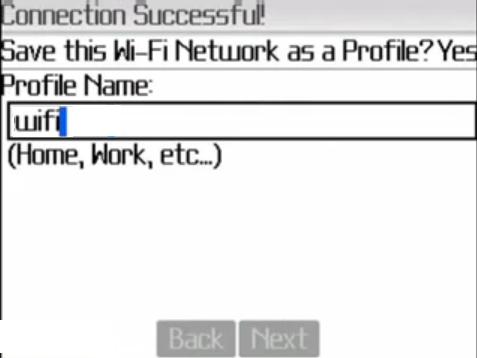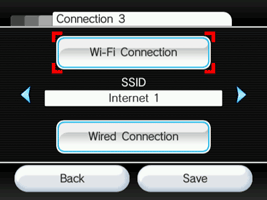Press select to start
Select the connection method as wireless
It scans for the available networks
Select your wireless Network
Enter your wireless passphrase and select done
If the player is connected to the network all dot turns green
If a software update is available the player update itself automatically
After a software update it need to be rebooted. select ok to reboot it.
Again it starts with the welcome screen. Follow the same steps again.
Once its connected to the internet, it Generates a code to activate the contents. For example if you want to update netflix it generates a code. You need to enter the cod in netflix website and then the player gets activated.