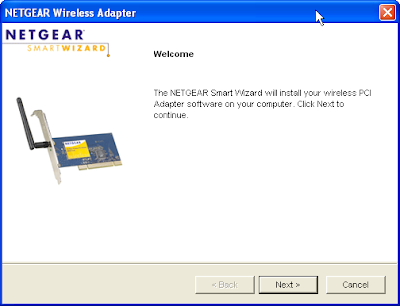Insert the netgear USB adapter resource cd into the computer and click Install software.
If you dont have the cd go to kb.netgear.com and download the drivers for the adapter. Click the setup.exe file which you have downloaded
Click Run to extract the file
Click Next to install the software
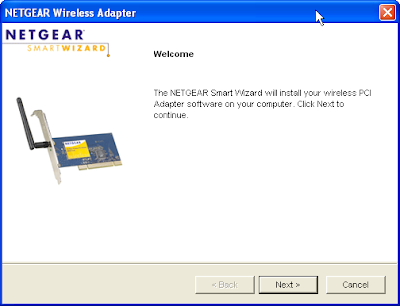
File gets extracted
Accept the licence Agreement and click Next
Select Express to install the program under program files. Select custom to change the location.
Click Next install the files.
File gets installed
Click Finish to complete the hardware installation
Now shutdown the computer. Open the cpu cabinet. Plugin the pci adapter in the available pci slot. Close cpu cabinet and turn on the computer.
Once computer is on waite for the found new hardware message.
Select the Region and click Agree
Select to use NETGEAR Smart Wizard (recommended), then Click
Next.
Smart Wizard automatically detects the security type
Enter the security or network key and click Next
Enter Profile name and click Next
Review your settings and click Finish to complete the installation.
you get a popup box says that you are now connected to the internet.
Click OK and close the smart wizard.