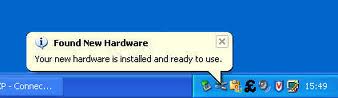Saturday, February 26, 2011
MAC Lion - Home
Mac OS X Lion (version 10.7) is set to be the eighth major release of Mac OS X. Mac OS X Lion is set to be released in summer of 2011.
New Features Included : App Stores, Launch Pad, Full Screen Apps, Mission control, Multi touch gestures, Auto Save, Resume, Auto hiding Scroll bars, Air drop, Integrated Lion Server, File Vault, Mail 5, Profile Manager, Folder Merging, Recovery Partition and more.
System Requirement : OS X Lion will only run on processors with 64-bit support which include any Macs with an Intel Core 2 Duo or higher.
New Features Included : App Stores, Launch Pad, Full Screen Apps, Mission control, Multi touch gestures, Auto Save, Resume, Auto hiding Scroll bars, Air drop, Integrated Lion Server, File Vault, Mail 5, Profile Manager, Folder Merging, Recovery Partition and more.
System Requirement : OS X Lion will only run on processors with 64-bit support which include any Macs with an Intel Core 2 Duo or higher.
Thursday, February 24, 2011
Add Netflix Channel - Wii System
Go the Wii Shop Channel
Select Netflix
Select the Download Location
Confirm Your Selection
Once the download is completed, Netflix will be automatically added to the Wii Menu. You need to activate the netflix to watch Movies.
Go to the Wii Menu and Select Netflix
Go to netflix.com/activate and enter the activation code.
Select Netflix
Select the Download Location
Confirm Your Selection
Once the download is completed, Netflix will be automatically added to the Wii Menu. You need to activate the netflix to watch Movies.
Go to the Wii Menu and Select Netflix
Go to netflix.com/activate and enter the activation code.
Browse > Home /
Mac Snow Leopard
/ Check for updates - Snow Leopard
Check for updates - Snow Leopard
Click the Apple Menu and Select Software Update.
Searches for Updates
If the updates are available it will be displayed
Searches for Updates
If the updates are available it will be displayed
Browse > Home /
Mac Snow Leopard
/ Turn on off Airport - Snow Leopard
Turn on off Airport - Snow Leopard
Browse > Home /
Mac Snow Leopard
/ Create Computer to computer network - Snow Leopard
Create Computer to computer network - Snow Leopard
Click the Airport Icon located on the Top Left and Select Create Network.
Enter the Network name, Select the wireless channel and click Ok. Check Require password to add a password to this ad-hoc network.
Enter the Network name, Select the wireless channel and click Ok. Check Require password to add a password to this ad-hoc network.
Browse > Home /
Mac Snow Leopard
/ How to Manually Add a Network - Snow Leopard
How to Manually Add a Network - Snow Leopard
Click the Airport Icon located on the Top Left and Select Join Other Network.
Enter the Network Name or ssid, Select the security Type and enter the security key or passphrase. Click Join.
Enter the Network Name or ssid, Select the security Type and enter the security key or passphrase. Click Join.
Browse > Home /
power options windows 7
/ Change what the power button do - Windows 7
Change what the power button do - Windows 7
Click Start, go to Control Panel and click Power Options. Click Choose what the power buttons do.
Change the Power and Sleep button settings and click Save changes.
Change the Power and Sleep button settings and click Save changes.
Browse > Home /
power options windows 7
/ Change Power Saving Settings - Windows 7
Change Power Saving Settings - Windows 7
Click Start go to Control Panel and Click Power Options.
Note : If the control panel is in the category view click Hardware and Sound to access Power Options.
Select the Power Plan as Balanced and click Change Plan Settings
Change the Sleep and Display Settings
Advance users can click Advance power settings where you can configure the power options for each hardware separately.
Note : If the control panel is in the category view click Hardware and Sound to access Power Options.
Select the Power Plan as Balanced and click Change Plan Settings
Change the Sleep and Display Settings
Advance users can click Advance power settings where you can configure the power options for each hardware separately.
Thursday, February 17, 2011
Browse > Home /
windows Vista
/ Windows Vista - Home
Windows Vista - Home
Windows Vista is an operating system released in several variations developed by Microsoft for use on personal computers, including home and business desktops, laptops, tablet PCs, and media center PCs. When compared to the Windows Xp, Windows Vista contains many changes and new features, including an updated graphical user interface and visual style dubbed Aero, a redesigned search function, multimedia tools including Windows DVD Maker, and redesigned networking, audio, print, and display sub-systems. Microsoft's primary stated objective with Windows Vista has been to improve the state of security in the Windows operating system.
New Features :
Windows Aero, Windows Shell. Istant search, Windows sidebar, Windows Internet Explorer 7, Windows Media plaer 11, Backup and Restore Center, Windows Mail, Windows Calender, Windows DVD Maker, Windows Media Center, Games Elporer, Windows Mobility center, Windows Meeting Space, Shadow copy, Windows update, Perantal controls, Windows Slide show, Speech Recognition, Problems Reports and Solutions, Windows System Assessment Tool, Windows Ultimate Extras.
System Requirement :
Windows Vista Service Pack 2 has been released which supports new types of hardware and emerging hardware standards, includes all of the updates that have been delivered since SP1, and simplifies deployment, for consumers, developers, and IT professionals.
Microsoft had announce that Support for Windows Vista Service Pack 1 (SP1) ends on July 12, 2011.
New Features :
Windows Aero, Windows Shell. Istant search, Windows sidebar, Windows Internet Explorer 7, Windows Media plaer 11, Backup and Restore Center, Windows Mail, Windows Calender, Windows DVD Maker, Windows Media Center, Games Elporer, Windows Mobility center, Windows Meeting Space, Shadow copy, Windows update, Perantal controls, Windows Slide show, Speech Recognition, Problems Reports and Solutions, Windows System Assessment Tool, Windows Ultimate Extras.
System Requirement :
- 1 GHz Processor or higher
- RAM Memory 1 GB
- Graphic Card Directx 9.0 capable
- Minimum Hard disk space 20GB
- CD/DVD ROM for installation
- Interner connection to download updates
Windows Vista Service Pack 2 has been released which supports new types of hardware and emerging hardware standards, includes all of the updates that have been delivered since SP1, and simplifies deployment, for consumers, developers, and IT professionals.
Microsoft had announce that Support for Windows Vista Service Pack 1 (SP1) ends on July 12, 2011.
Windows 7 - Home
Windows 7 is the latest release of Microsoft Windows, a series of operating systems produced by Microsoft for use on personal computers, including home and business desktops, laptops, netbooks, tablet PCs, and media center PCs. Some of the new features included in Windows 7 are advancements in touch, speech, and handwriting recognition, support for virtual hard disks, support for additional file formats, improved performance on multi-core processors, improved boot performance, and kernel improvements. Some taskbar features, Windows Explorer features, Windows Media Player features, Windows Ultimate Extras, InkBall, Windows Photo Gallery, Windows Movie Maker, Windows Calendar, Windows Mail are not included with Windows 7.
Windows 7 comes with three Editions Home Premium, Professional, Ultimate. Click Here to compare the three editions.
Hardware requirement for using windows 7
If you are ready to upgrade to windows 7 download the Windows 7 Upgrade Advisor to see if your PC is ready for Windows 7. It scans your hardware, devices, and installed programs for known compatibility issues, gives you guidance on how to resolve potential issues found, and recommends what to do before you upgrade.
Windows 7 comes with three Editions Home Premium, Professional, Ultimate. Click Here to compare the three editions.
Hardware requirement for using windows 7
- 1 gigahertz (GHz) or faster 32-bit (x86) or 64-bit (x64) processor
- 1 gigabyte (GB) RAM (32-bit) or 2 GB RAM (64-bit)
- 16 GB available hard disk space (32-bit) or 20 GB (64-bit)
- DirectX 9 graphics device with WDDM 1.0 or higher driver
- DVD-R/W Drive
- Internet connection to download updates
If you are ready to upgrade to windows 7 download the Windows 7 Upgrade Advisor to see if your PC is ready for Windows 7. It scans your hardware, devices, and installed programs for known compatibility issues, gives you guidance on how to resolve potential issues found, and recommends what to do before you upgrade.
Browse > Home /
Mac Snow Leapord
/ Snow Leopard - How To's
Snow Leopard - How To's
Wireless:
Connect to a Wireless Network
Manually Add a wireless Network
Create Ad-hoc computer to computer network
Turn Off/On Airport
General :
How to find the Version of Operating System
Check for updates
Connect to a Wireless Network
Manually Add a wireless Network
Create Ad-hoc computer to computer network
Turn Off/On Airport
General :
How to find the Version of Operating System
Check for updates
Browse > Home /
Mac Snow Leapord
/ Connect to Wireless Network - Snow Leopard
Connect to Wireless Network - Snow Leopard
Browse > Home /
Windows Phone 7
/ Windows Phone 7 - Home
Windows Phone 7 - Home
Windows Phone 7 is the latest mobile operating system from Microsoft. With Windows Phone 7, Microsoft offers a new user interface with its design language named Metro, integrates the operating system with 3rd party and other Microsoft services, and plans to strictly control which hardware it runs on. Microsoft at first announced its new platform as "Windows Phone 7 Series" which initially came under criticism as being too wordy and difficult to say casually. Microsoft later announced that the "Series" would be dropped from the name, leaving the platform named Windows Phone 7.
Languages Supported : Windows Phone 7 supports five languages: English, French, Italian, German and Spanish.
Windows Phone Marketplace allows buying and selling applications in 17 countries and regions: Australia, Austria, Belgium, Canada, France, Germany, Hong Kong, India, Ireland, Italy, Mexico, New Zealand, Singapore, Spain, Switzerland, Puerto Rico, United Kingdom, and United States.
User interface :
The home screen, called the "Start screen", is made up of "Tiles". Tiles are links to applications, features, functions and individual items. Users can add, rearrange, or remove Tiles. Features of Windows Phone 7 are organized into "hubs". For example, the Pictures hub shows photos captured with the device's camera and the user's Facebook photo albums, and the People hub shows contacts aggregated from multiple sources including Windows Live, Facebook, and Gmail. Users input text by using an on-screen virtual keyboard, The keys are somewhat larger and spaced farther apart when in landscape mode.
Browser :
Internet Explorer is the default browser. The browser supports up to 6 tabs, which can all load in parallel. A version of the currently unreleased Internet Explorer 9 is also in development for the Windows Phone OS, which is to include better HTML, CSS and JavaScript standards support, as well as hardware acceleration.
Multimedia:
The "Music + Videos hub" plays music, videos, and podcasts, and allows users to access the Zune Marketplace to buy music or rent it with the Zune Pass subscription service, and view artist biographies and photos. The "Pictures hub" displays the user's Facebook and Windows Live photo albums alongside photos taken with the phone's camera.
Games :
Microsoft brings X-Box live in to the phone. Via "Games Hub", the users are able to interact with the avatar, view gamerscore and leaderboards, message Xbox Live friends, and Spotlight. Multiplayer gaming with live multiplayer are also released.
E-mail :
Windows Phone 7 supports Hotmail, Outlook, Yahoo! Mail, Gmail natively and supports many other services via the POP and IMAP protocols.
Contacts :
Contacts can be manually entered or can be imported via "peoples hub"
System requirement to use Windows Phone 7 OS :
- 1 GHz ARM v7 or better processor
- 256 MB of RAM with at least 8 GB of Flash memory
- 5-megapixel camera with an LED flash
- 6 dedicated hardware buttons - back, Start, search, camera, power/sleep and Volume Up and Down
Browse > Home /
windows Vista
/ Configure Windows Vista Update
Configure Windows Vista Update
Click the Start button, choose All Programs, and choose Windows Update. Click Change Settings.
Change the update options and click Ok.
Browse > Home /
windows Vista
/ Change Windows Vista Theme to Windows XP
Change Windows Vista Theme to Windows XP
Right-click a blank part of the desktop and choose Personalize.
Choose Theme and then choose Windows Classic from the Theme pull-down menu. Click OK.
Choose Theme and then choose Windows Classic from the Theme pull-down menu. Click OK.
Browse > Home /
windows Vista
/ Change Vista Start menu to XP start menu
Change Vista Start menu to XP start menu
Right-click the Start button, choose Properties.
In the Properties box, select Classic Start menu, and click OK.
In the Properties box, select Classic Start menu, and click OK.
Browse > Home /
windows Vista
/ Windows Vista - Tips and Tricks
Windows Vista - Tips and Tricks
Change Vista Start menu to XP start menu
Change Windows Vista Theme to Windows XP
Configure Windows Update
Change Windows Vista Theme to Windows XP
Configure Windows Update
Browse > Home /
windows Vista
/ Create a Network Workgroup - Windows Vista
Create a Network Workgroup - Windows Vista
Click Start→Control Panel→System
Click Continue if User Account Control security warning box appears. Click Change Settings
Click the change Button in the System Properties box.
Enter a Name for a computer and name your workgroup. Click Ok.
Click Ok when the dialogue box appears
You will be prompted to restart the computer. Click Restart Now.

Click Continue if User Account Control security warning box appears. Click Change Settings
Click the change Button in the System Properties box.
Enter a Name for a computer and name your workgroup. Click Ok.
Click Ok when the dialogue box appears
You will be prompted to restart the computer. Click Restart Now.

Monday, February 14, 2011
Windows 7 System Requirement
Hardware requirement for using windows 7
- 1 gigahertz (GHz) or faster 32-bit (x86) or 64-bit (x64) processor
- 1 gigabyte (GB) RAM (32-bit) or 2 GB RAM (64-bit)
- 16 GB available hard disk space (32-bit) or 20 GB (64-bit)
- DirectX 9 graphics device with WDDM 1.0 or higher driver
- DVD-R/W Drive
- Internet connection to download updates
Friday, February 11, 2011
Browse > Home /
Windows 7 Troubleshooter
/ Windows 7 Troubleshooter
Windows 7 Troubleshooter
Windows 7 Troubleshooter performs a series of tests to find and fix the problem automatically.
To access other Windows 7 network troubleshooters, click the Troubleshoot Problems link in Network and Sharing Center.
Then, select the category you want to troubleshoot.
To access other Windows 7 network troubleshooters, click the Troubleshoot Problems link in Network and Sharing Center.
Then, select the category you want to troubleshoot.
Browse > Home /
Pin up the Folder
/ Pin up the Folder
Pin up the Folder
Pin up Feature allows you a add a folder to the taskbar for easy access.
1. Hold your mouse over the favorite folder, right click, and drag it onto the taskbar. Windows 7 automatically
pins itself to the Explorer Jump List.
2. To open the folder, right click on the Explorer icon and select the folder you want to access.
1. Hold your mouse over the favorite folder, right click, and drag it onto the taskbar. Windows 7 automatically
pins itself to the Explorer Jump List.
2. To open the folder, right click on the Explorer icon and select the folder you want to access.
Browse > Home /
Hide inactive Windows
/ Hide inactive Windows
Hide inactive Windows
To minimize all inactive the inactive windows press Windows Logo + Home from you keyboard. To restore the windows when you’d like them, again press Windows Logo +Home again.
Browse > Home /
Create Windows 7 System Repair Disc
/ Create Windows 7 System Repair Disc
Create Windows 7 System Repair Disc
You can create a windows 7 system repair disc which will automatically fix problems that are preventing windows from startingup.
1. Click Start, All Programs, Maintenance, Create a System Repair Disc.
2. Insert the disc in to the computer.
3. Select the disc and click Create disc.
This will create the System recovery disc. These are the recovery tools available:
1. Click Start, All Programs, Maintenance, Create a System Repair Disc.
2. Insert the disc in to the computer.
3. Select the disc and click Create disc.
This will create the System recovery disc. These are the recovery tools available:
- Startup Repair
- System Restore
- System Image Recovery
- Windows Memory Diagnostic
- Command Prompt
Browse > Home /
burn an ISO image in Windows 7
/ burn an ISO image in Windows 7
burn an ISO image in Windows 7
Burn ISO image to CD or DVD without using a cd burner application. To do so,
1. Right click the ISO image and select Burn Disc Image.
2. Windows Disc Image Burner, gives the option to burn the ISO image to either a CD or DVD.
3. Insert the disc in to the computer and click Burn
Note : When using a DVD-RW Windows first detect that a DVD-RW has content on it already and prompt you asking if you would like to erase the disc and burn new content to it.
1. Right click the ISO image and select Burn Disc Image.
2. Windows Disc Image Burner, gives the option to burn the ISO image to either a CD or DVD.
3. Insert the disc in to the computer and click Burn
Note : When using a DVD-RW Windows first detect that a DVD-RW has content on it already and prompt you asking if you would like to erase the disc and burn new content to it.
Browse > Home /
Windows 7 Tips and Tricks
/ Creating a compressed folder
Creating a compressed folder
Compressing file will reduce harddisk space. Recommended file to be compressed image files, audio and video file and documents.
1. Open My Documents
2. Right-click on a blank area of My Documents folder.
3. In the right-click menu, select New.
4. In the side menu, select Compressed (zipped) Folder.
5. Create the folder and name it.
6. Select the files that you want to move.
7. Drag them and move it over the compressed folder
8. Windows will move the file to the selected folder
9. To view the compressed files, double-click on the Compressed folder.
1. Open My Documents
2. Right-click on a blank area of My Documents folder.
3. In the right-click menu, select New.
4. In the side menu, select Compressed (zipped) Folder.
5. Create the folder and name it.
6. Select the files that you want to move.
7. Drag them and move it over the compressed folder
8. Windows will move the file to the selected folder
9. To view the compressed files, double-click on the Compressed folder.
Browse > Home /
Windows 7 Tips and Tricks
/ Windows 7 Tips and Tricks
Windows 7 Tips and Tricks
Creating a compressed folder
Hide Inactive Windows
Burn Image to Disc
Pin Up Folder
Windows 7 Troubleshooter
Create System Recovery Disc
Disk Defragmenting
Disk Cleanup
Hide Inactive Windows
Burn Image to Disc
Pin Up Folder
Windows 7 Troubleshooter
Create System Recovery Disc
Disk Defragmenting
Disk Cleanup
Browse > Home /
Dell wireless WLAN card utility
/ Dell Wireless WLAN Card Utility
Dell Wireless WLAN Card Utility
Browse > Home /
Microsoft Security Essential
/ Download Microsoft Security Essential
Download Microsoft Security Essential
Browse > Home /
Microsoft Security Essential
/ Microsoft Security Essential
Microsoft Security Essential
Microsoft Security Essentials provides real-time protection for your home PC that guards against viruses, spyware, and other malicious software for Free. Microsoft Security Essentials Protects you from all the latest threat. This real-time protection inspects the network traffic and block exploitation from known network-based vulnerabilities. Microsoft Security Essentials efficiently in the background consuming less memory space.
Microsoft Security Essentials is available for Home users and small businesses with up to 10 PCs.
System Requirement :
Microsoft Security Essentials is available for Home users and small businesses with up to 10 PCs.
System Requirement :
- Windows XP (SP2 or SP3); Windows Vista (Gold, SP1, or SP2); Windows 7
- XP - PC with a CPU clock speed of 500 MHz or higher, and 256 MB RAM or higher.
- Vista and Windows 7 - PC with a CPU clock speed of 1.0 GHz or higher, and 1 GB RAM or higher.
- 200 MB of available hard disk space.
Browse > Home /
Internet Explorer 8
/ Download Windows Internet Explorer 8
Download Windows Internet Explorer 8
Browse > Home /
Internet Explorer 8
/ Windows Internet Explorer 8
Windows Internet Explorer 8
Upgrade to Internet Explorer 8 worlds most widely used browser for safer, more secure browsing. You get built-in security features, faster page and tab loading, and integrated Bing Search and MSN for all the information you need in one convenient place.
Protect Pc against malicious malware and phishing attack It is Easy to use and Customize.
Features :
- Smarter Address Bar
- Accelerators
- Search and Visual Suggestions
- Increased Performance
- Compatibility View
- Improved Tabbed Browsing
- Security
- Automatic Crash Recovery
- Enhance browsing delete history
System Requirements
- Windows 7; Windows Vista; Windows XP with Service Pack (SP) 2
- Windows Internet Explorer 6 or later, Firefox versions 3.6 to 3.6.3
- Minimum 512 megabytes (MB) RAM
- Minimum 233 megahertz (Mhz) processor
- Minimum 70 megabytes (MB) of free hard disk space
Browse > Home /
Internet Explorer 9
/ Download Latest Version Of Internet Explorer
Download Latest Version Of Internet Explorer
Browse > Home /
Internet Explorer 9
/ Windows Internet Explorer 9
Windows Internet Explorer 9
Internet explorer 9 is available only for vista, windows 7 pc and disappointing all Windows XP users. The new graphic capabilities and improved performance in Internet Explorer 9 set the stage for immersive and rich experiences. Easy to use and customize. Will be launched soon with more new features.
Features :
Operating System : Windows 7, Windows Vsita
Features :
- Rich Graphic capabilities
- HTML 5 supported
- Enhanced Tab Browsing
- Powerfull Download Manager
- Pinned sites
- Smart Screen Filter
Operating System : Windows 7, Windows Vsita
Wireless PCI Adapter Installation
Insert the netgear USB adapter resource cd into the computer and click Install software.
If you dont have the cd go to kb.netgear.com and download the drivers for the adapter. Click the setup.exe file which you have downloaded
Click Run to extract the file
Click Next to install the software
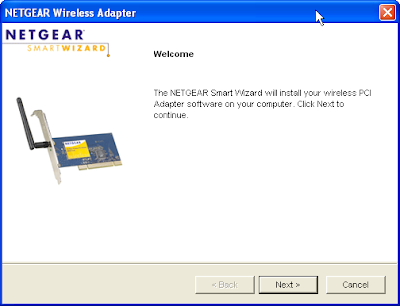
File gets extracted
Accept the licence Agreement and click Next
Select Express to install the program under program files. Select custom to change the location.
Click Next install the files.
File gets installed
Click Finish to complete the hardware installation
Now shutdown the computer. Open the cpu cabinet. Plugin the pci adapter in the available pci slot. Close cpu cabinet and turn on the computer.
Once computer is on waite for the found new hardware message.
Select the Region and click Agree
Select to use NETGEAR Smart Wizard (recommended), then Click Next.
Smart Wizard automatically detects the security type
Enter the security or network key and click Next
Enter Profile name and click Next
Review your settings and click Finish to complete the installation.
you get a popup box says that you are now connected to the internet.
Click OK and close the smart wizard.
If you dont have the cd go to kb.netgear.com and download the drivers for the adapter. Click the setup.exe file which you have downloaded
Click Run to extract the file
Click Next to install the software
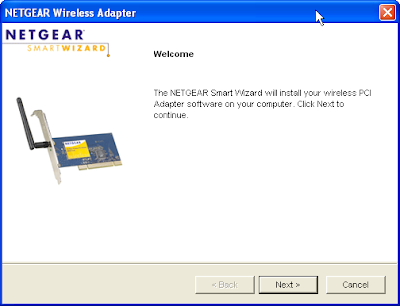
File gets extracted
Accept the licence Agreement and click Next
Select Express to install the program under program files. Select custom to change the location.
Click Next install the files.
File gets installed
Click Finish to complete the hardware installation
Now shutdown the computer. Open the cpu cabinet. Plugin the pci adapter in the available pci slot. Close cpu cabinet and turn on the computer.
Once computer is on waite for the found new hardware message.
Select the Region and click Agree
Select to use NETGEAR Smart Wizard (recommended), then Click Next.
Smart Wizard automatically detects the security type
Enter the security or network key and click Next
Enter Profile name and click Next
Review your settings and click Finish to complete the installation.
you get a popup box says that you are now connected to the internet.
Click OK and close the smart wizard.
Subscribe to:
Comments (Atom)


.jpg)