Norton 2011 Internet Security
Norton 2011 Antivirus
Screenshots: Click to Enlarge the Image
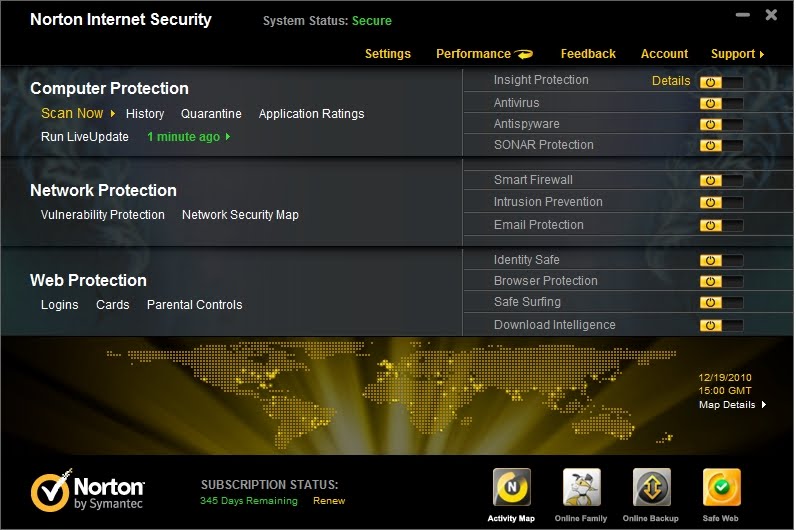

 |
| Menu |
| Icon | Function | Description | |||
|---|---|---|---|---|---|
 | Contrast | Right-Arrow increases the contrast and Left-Arrow decreases the contrast. | |||
 | Brightness | Right-Arrow increases the brightness and Left-Arrow decreases the brightness. | |||
 | Horizontal Position | Right-Arrow moves the image to the right and Left-Arrow moves the image to the left. | |||
 | Horizontal Size | Right-Arrow increases the horizontal size and Left-Arrow decreases the horizontal size. | |||
 | Vertical Position | Right-Arrow moves the image up and Left-Arrow moves the image down. | |||
 | Vertical Size | Right-Arrow increases the vertical size and Left-Arrow decreases the vertical size. | |||
 | Pincushion | Right-Arrow makes the image sides convex and Left-Arrow makes the image concave. | |||
 | Trapezoid | Right-Arrow adjusts the image so the top is larger and Left-Arrow adjusts the image so that the bottom is larger. | |||
 | Pin Balance | Right-Arrow moves the top and bottom of the image to the right and Left-Arrow moves the top and bottom of the image to the left. | |||
 | Parallelogram | This control corrects the tilted vertical edges of the image on both sides of the screen that are in the same direction. | |||
 | Tilt (Rotation) | Right-Arrow tilts the sides of the image to the right and Left-Arrow tilts the sides of the image to the left. | |||
 | Moire | Right-Arrow increases the Moire correction and Left-Arrow decreases the Moire correction. | |||
 | Degauss | This control demagnetizes the screen to reduce color impurities. | |||
 | Color Temp | Right-Arrow selects the color temperature to the right and Left-Arrow selects the color temperature to the left. | |||
 | Reset | This control resets the monitor to factory default values. | |||
 | Exit | This control exits the menu. |
Sign up to receive breaking news
as well as receive other site updates!
Copyright 2008 All Rights Reserved Revolution Two Church theme by Brian Gardner Converted into Blogger Template by Bloganol dot com